Effortlessly determine the firmware version of your Automed device with this simple guide, a crucial step for ensuring your device is up-to-date with the latest features and improvements.
How to Find Your Device Firmware Version
Step 1: Start by ensuring the adapter is disconnected from the device and the battery is properly inserted. Then, pull the trigger to navigate through the menu until you reach the "System" option. Once you've selected it, hold down the trigger until the device emits a "Beep" confirming your selection.

Step 2: After entering the Systems menu, continue to pull the trigger to scroll through the options until you reach the "Version" menu item.

Step 3: After selecting the "Version" option, press and hold the trigger until you hear a "Beep" from the device, indicating your selection has been confirmed.

After the device emits a beep, it will display the Firmware Version of your device on the screen.
To exit the screen, simply hold down the trigger, and the device will automatically return you to the main menu.


0 comments