Learn how to effortlessly set the unit of measurement on your Automed device, choosing between imperial and metric systems, to align with your specific dosing requirements and preferences.
Note: Each Automed device is preset at the factory to use the Metric Unit of Measurement system as its default setting.
How to set the Unit of Measurement
Step 1: Start by ensuring the adapter is disconnected from the device and the battery is properly inserted. Then, pull the trigger to navigate through the menu until you reach the "Units" option. Once you've selected it, hold down the trigger until the device emits a "Beep" confirming your selection.

Step 2: To set the device to use the Metric system of measurement, select the "ml/kg" menu option and then hold down the trigger until the device beeps, confirming your selection.

To set the device to use the Imperial system of measurement, select the "cc/lb" menu option and then hold down the trigger until the device beeps, confirming your selection.

Once the unit of measure measurement has been set the device will automatically return to the Main Menu.


0 comments